User Guide
SpleetWaise builds on AddressBook Level 3 (AB3) – a desktop app for managing contacts, optimized for use via a Command Line Interface (CLI) while still offering the benefits of a Graphical User Interface (GUI). SpleetWaise makes it easy for students to record transactions with contacts saved in the address book. If you can type fast, SpleetWaise lets you handle your contact and transaction management tasks more efficiently than traditional GUI apps.
- Quick start
-
Features
- Viewing help :
help - Adding a person:
add - Adding a transaction:
addTxn - Listing all persons :
list - Listing all transactions :
listTxn - Editing a person :
edit - Editing a transaction :
editTxn - Locating persons by name:
find - Filtering transactions:
filterTxn - Deleting a person :
delete - Deleting a transaction :
deleteTxn - Clearing all entries of AddressBook and TransactionBook:
clear - Clearing all entries of TransactionBook :
clearTxn - Marking a transaction as done :
markDone - Marking a transaction as not done :
markUndone - Exiting the program :
exit - Saving the data
- Editing the data file
- Archiving data files
[coming in v2.0]
- Viewing help :
- FAQ
- Known issues
- Command Summary for Address Book
- Command Summary for Transactions
Quick start
-
Ensure you have Java
17or above installed in your Computer. -
Download the latest
.jarfile from here. -
Copy the file to the folder you want to use as the home folder for SpleetWaise.
-
Open a command terminal,
cdinto the folder you put the jar file in, and use thejava -jar spleetwaise-[version].jarcommand to run the application (*replace[version]with the release version you chose, for example, 1.5).
A GUI similar to the below should appear in a few seconds. Note how the app contains some sample data.
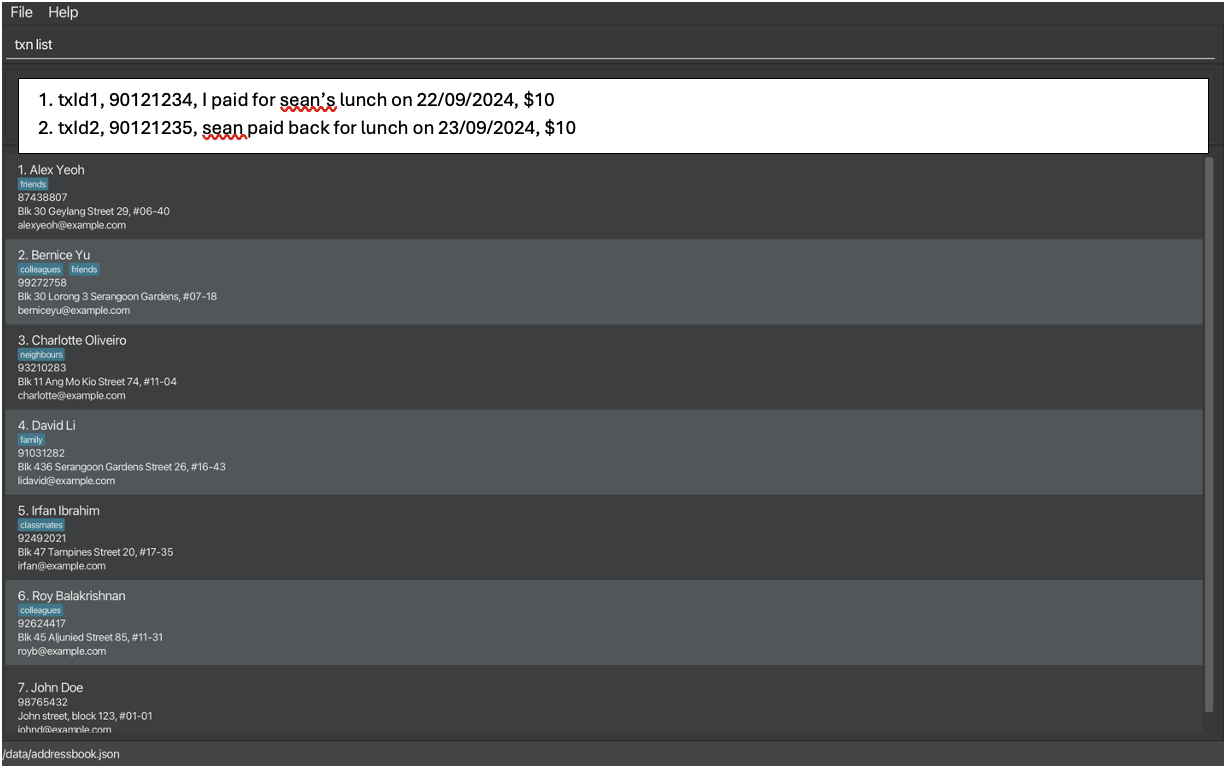
-
Type the command in the command box and press Enter to execute it. e.g. typing
helpand pressing Enter will open the help window.
Some example commands you can try:-
list: Lists all contacts. -
add n/John Doe p/98765432 e/johnd@example.com a/John street, block 123, #01-01: Adds a contact namedJohn Doeto the Address Book. -
delete 3: Deletes the 3rd contact shown in the current list. -
clear: Deletes all contacts. -
exit: Exits the app.
-
-
Refer to the Features below for details of each command.
Features
![]() Notes about the command format:
Notes about the command format:
-
Words in
UPPER_CASEare the parameters to be supplied by the user.
e.g. inadd n/NAME,NAMEis a parameter which can be used asadd n/John Doe. -
Items in square brackets are optional.
e.gn/NAME [t/TAG]can be used asn/John Doe t/friendor asn/John Doe. -
Items with
… after them can be used multiple times including zero times.
e.g.[t/TAG]…can be used ast/friend,t/friend t/familyetc. -
Parameters can be in any order.
e.g. if the command specifiesn/NAME p/PHONE_NUMBER,p/PHONE_NUMBER n/NAMEis also acceptable. - Parameters’ input that collide with existing prefixes may cause error to be thrown.
e.g.editTxn 1 desc/John owes me for our afternoon date/meetingmay not be accepted asdate/is a prefix in editTxn command.
 Tip: Use
Tip: Use \/to add parameter inputs that contain/character. e.g.editTxn 1 desc/John owes me for our afternoon date\/meeting -
Extraneous parameters for commands that do not take in parameters (such as
help,list,exitandclear) will be ignored.
e.g. if the command specifieshelp 123, it will be interpreted ashelp. - If you are using a PDF version of this document, be careful when copying and pasting commands that span multiple lines as space characters surrounding line-breaks may be omitted when copied over to the application.
Viewing help : help
Shows a message explaining how to access the help page.

Format: help
Adding a person: add
Adds a person to the address book.
Format: add n/NAME p/PHONE_NUMBER e/EMAIL a/ADDRESS [r/REMARK] [t/TAG]…
- The
NAMEinput is case-sensitive and allows a wide variety of characters but has some restrictions. Below are examples of valid and invalid inputs (non-exhaustive).- Valid inputs include those that contain letters, numbers, spaces, and certain special characters such as apostrophes (
'), hyphens (-), periods (.), comma (,), slashes (/), ampersands (&), quotation marks ("), and parentheses (()). - Invalid inputs may include those that contain special characters such as
*,@,#,!,^,%,$, or other characters that are not English, such as Arabic, Chinese or Latin scripts likeÆ.
- Valid inputs include those that contain letters, numbers, spaces, and certain special characters such as apostrophes (
- The
PHONE_NUMBERinput should only contain numbers, and it should be at least 3 digits long. - The
ADDRESSinput can take any values, and it should not be blank. - The
REMARKinput should be a string of words with a limit of 120 characters. - The
TAGinput should be alphanumeric.
NAME and PHONE_NUMBER fields match an existing entry. Together, these fields must create a unique identifier for each person in the address book.
add n/John s\/o Jason p/98765432 e/johnd@example.com a/John street, block 123, #01-01
add n/Genevieve d\/o Jason p/98765432 e/johnd@example.com a/John street, block 123, #01-01
Examples:
add n/John Doe p/98765432 e/johnd@example.com a/John street, block 123, #01-01add n/Betsy Crowe t/friend e/betsycrowe@example.com a/Newgate Prison p/1234567 t/criminaladd n/Lim Yi Bo, Gavin p/98765433 e/lyb@u.nus.edu a/Blk 123, Jurong West Ave 6, #08-111 t/colleague t/classmate
Adding a transaction: addTxn
Adds a transaction to the transaction book.
Format: addTxn INDEX amt/AMOUNT desc/DESCRIPTION [date/DATE] [status/STATUS] [cat/CATEGORY]...
- The
INDEXrefers to the index of the person currently displayed in the address book panel (as we are adding the transaction related to the person). - The
AMOUNTaccepts a decimal number with up to 2 decimal places. A-symbol should be added before the number to indicate negative amount, indicating the transaction is one that the user owes the chosen person at the index.- Positive Amount Transaction indicates someone owes the user an amount.
e.g.addTxn 1 amt/12.30 desc/John owes me for dinnerindicates that John owes the user S$12.30. - Negative Amount Transaction indicates the user owes someone an amount.
e.g.addTxn 1 amt/-24.30 desc/I owe John for dinnerindicates that the user owes John S$24.30. - Amount with value equivalent of 0 is not allowed and will be considered as an invalid input.
- Positive Amount Transaction indicates someone owes the user an amount.
- The
DESCRIPTIONis case-sensitive and accepts a string of words with a limit of 120 characters. - The
DATEaccepts date formatted in the formDDMMYYYYi.e.10102024.- The date is optional. If the date is not provided, the current date will be used.
- The
STATUSaccepts case-sensitive string that is eitherDoneorNot Done.- The status is optional. If the status is not provided, the default status is
Not Done.
- The status is optional. If the status is not provided, the default status is
- The
CATEGORYinput should be alphanumeric. Category will be capitalised automatically.
![]() Important: Transactions with identical values in specific fields are considered duplicates and cannot be added to the transaction book. A transaction is identified as a duplicate if the following fields match exactly:
Important: Transactions with identical values in specific fields are considered duplicates and cannot be added to the transaction book. A transaction is identified as a duplicate if the following fields match exactly: INDEX (if it represents the same person at this index), AMOUNT, DESCRIPTION, and DATE. Together, these fields must create a unique combination for each transaction.
If a similar transaction occurs on a different occasion in the same day with the same contact, we recommend users to tweak the desc field to reflect the specific context.
For example:
-addTxn 1 amt/2.50 desc/sean owes me for morning latte
-addTxn 1 amt/2.50 desc/sean owes me for afternoon latte
Examples:
addTxn 1 amt/12.3 desc/John owes me for dinneraddTxn 1 amt/-24.3 desc/I owe John for dinner date/10102024addTxn 1 amt/-24.3 desc/I owe John for dinner date/10102024 cat/FOOD
Listing all persons : list
Shows a list of all persons in the address book.
Format: list
find command
operation.
Listing all transactions : listTxn
Shows a list of all transactions in the transaction book.
Format: listTxn
fitlerTxn
command operation.
Editing a person : edit
Edits an existing person in the address book.
Format: edit INDEX [n/NAME] [p/PHONE] [e/EMAIL] [a/ADDRESS] [r/REMARK] [t/TAG]…
- Edits the person at the specified
INDEX. The index refers to the index number shown in the displayed person list. The index must be a positive integer 1, 2, 3, … - At least one of the optional fields must be provided.
- Existing values will be updated to the input values.
- When editing remark, the existing remark of the person will be removed i.e adding of remark is not cumulative.
- You can remove the person’s remark by typing
r/without specifying any remark after it. - When editing tags, the existing tags of the person will be removed i.e adding of tags is not cumulative.
- You can remove all the person’s tags by typing
t/without specifying any tags after it.
Examples:
-
edit 1 p/91234567 e/johndoe@example.comEdits the phone number and email address of the 1st person to be91234567andjohndoe@example.comrespectively. -
edit 2 r/Edits the 2nd person by deleting the remark. -
edit 2 n/Betsy Crower t/Edits the name of the 2nd person to beBetsy Crowerand clears all existing tags.
Editing a transaction : editTxn
Edits an existing transaction in the transaction book.
Format: editTxn INDEX [amt/AMOUNT] [desc/DESCRIPTION] [date/DATE] [cat/CATEGORY]...
- Edits the transaction at the specified
INDEX. The index refers to the index number shown in the displayed transaction list. The index must be a positive integer 1, 2, 3, … - At least one of the optional fields must be provided.
- Existing values will be updated to the input values.
- When editing categories, the existing categories of the transaction will be removed i.e adding of categories is not cumulative.
- You can remove all the person’s categories by typing
cat/without specifying any categories after it. - Other parameter specification, please refer to
addTxnparameter specification section.
markDone or markUndone command.
Examples:
-
editTxn 1 desc/Hello worldedits the description of the 1st transaction to beHello world. -
editTxn 2 cat/Edits the 2nd transaction by removing all existing categories.
Locating persons by name: find
Finds persons whose names contain any of the given keywords.
Format: find KEYWORD [MORE_KEYWORDS]
- Only the name is searched.
- The search is case-insensitive. e.g
hanswill matchHans - The order of the keywords does not matter. e.g.
Hans Bowill matchBo Hans - Only full words will be matched e.g.
Hanwill not matchHans,Rickwill not match(Rick)- Names with special characters such as
John-larywill be matched withJohn-larybut notjohnorlary.
- Names with special characters such as
- Persons matching at least one keyword will be returned (i.e.
ORsearch). e.g.Hans Bowill returnHans Gruber,Bo Yang
Examples:
-
find JohnreturnsjohnandJohn Doe -
find alex davidreturnsAlex Yeoh,David Li
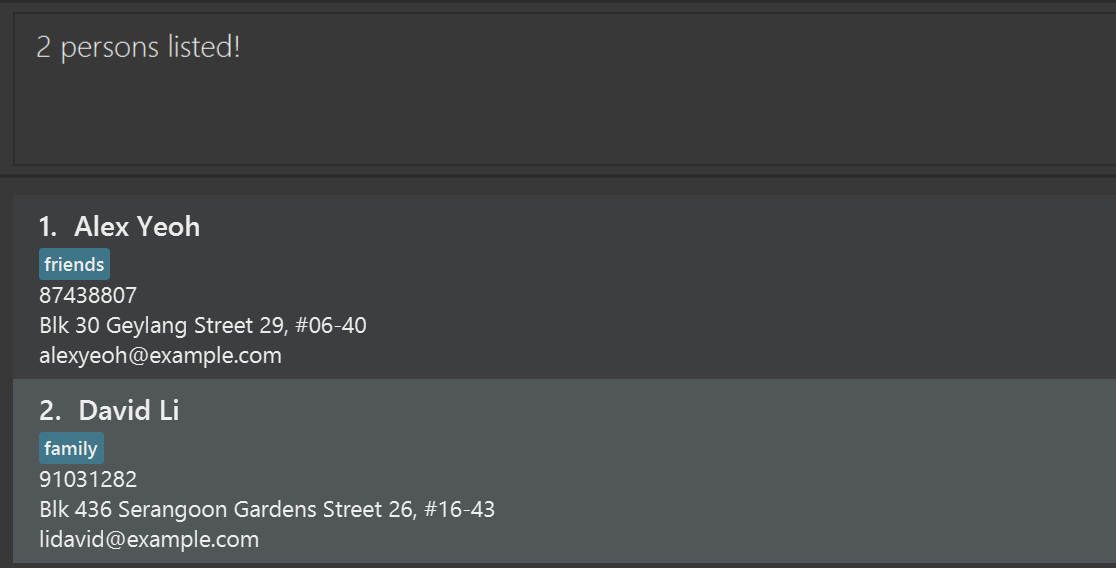
Filtering transactions: filterTxn
Filter transactions with any combination of the following parameters:
- the specified person identified by their index in the displayed person list
- and/or amount
- and/or description
- and/or date
- and/or status
- and/or positive/negative amount
- and/or category
Format: filterTxn [INDEX] [amt/AMOUNT] [desc/DESCRIPTION] [date/DATE] [status/STATUS] [amtsign/AMOUNT_SIGN] [cat/CATEGORY]
- The command requires at least one of the above optional prefixes to be provided.
- As more prefixes are provided, the filter becomes more specific.
- The
INDEXrefers to the index number shown in the displayed person list. The index must be a positive integer 1, 2, 3, … - The
AMOUNTaccepts a decimal number with up to 2 decimal places. A minus (-) symbol should be added before the number to indicate negative amount, indicating the transaction is one that the user owes the chosen person at the index. Results will display transactions with the exact amount if it exists.- Amount with value equivalent of 0 is not allowed and will be considered as invalid input.
- The
DATEaccepts date formatted in the formDDMMYYYYi.e.10102024. - The
DESCRIPTIONaccepts a string of words.- The description filter is case-insensitive and allows partial matching. e.g
hanswill matchHansolo Danello
- The description filter is case-insensitive and allows partial matching. e.g
- The
STATUSaccepts case-sensitive string that is eitherDoneorNot Done.- To indicate filtering for transactions that are done or not done.
- The
AMOUNT_SIGNaccepts case-sensitive string of eitherPosorNeg- To indicate filtering for transactions with amount that are positive or negative respectively.
- The
CATEGORYinput should be alphanumeric.
filterTxn command is issued or the transaction list is explicitly reset using listTxn.
Examples:
- Given the example transaction book:
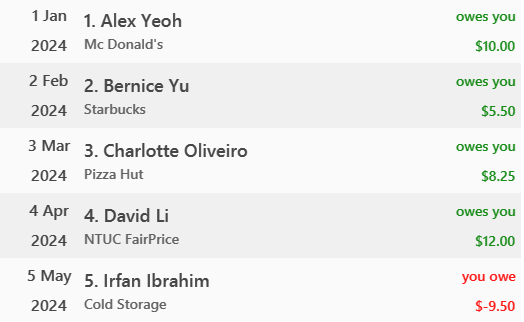
-
filterTxn 1returns all transactions with the personAlex Yeoh. Given that1is the index ofAlex Yeohin the displayed person list.
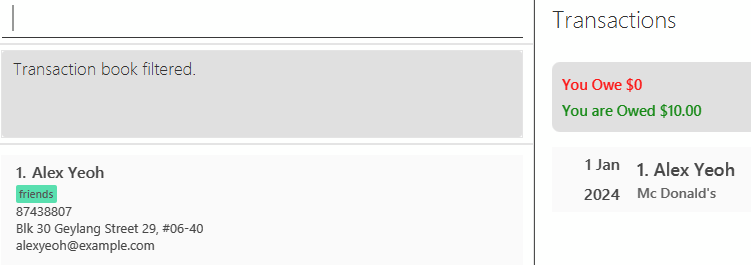
-
filterTxn 2 amt/5.5returns all transactions with the personBernice Yuwith amount5.50. Given that2is the index ofBernice Yuin the displayed person list.
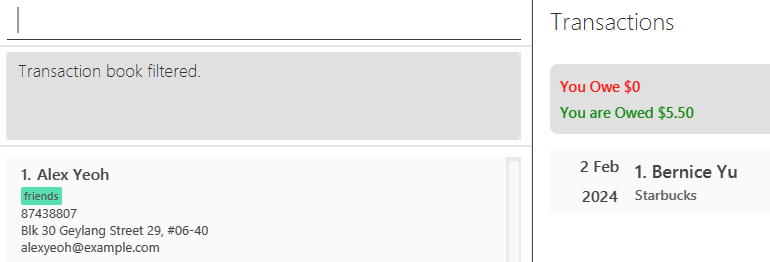
Deleting a person : delete
Deletes the specified person from the address book.
Format: delete INDEX
- Deletes the person at the specified
INDEX.- All transactions associated with the person will also be deleted.
- The index refers to the index number shown in the displayed person list.
- The index must be a positive integer 1, 2, 3, …
Examples:
-
listfollowed bydelete 2deletes the 2nd person in the address book. -
find Betsyfollowed bydelete 1deletes the 1st person in the results of thefindcommand.
Deleting a transaction : deleteTxn
Deletes the specified transaction from the transaction book.
Format: deleteTxn INDEX
- Deletes the transaction at the specified
INDEX. - The
INDEXrefers to the index number shown in the displayed transaction list. - The index must be a positive integer 1, 2, 3, …
Examples:
-
listTxnfollowed bydeleteTxn 2deletes the 2nd transaction in the transaction book. -
filterTxn 1followed bydelete 1deletes the 1st transaction in the results of thefilterTxncommand.
Clearing all entries of AddressBook and TransactionBook: clear
Clears all entries from the address book and transaction book.
Format: clear
Clearing all entries of TransactionBook : clearTxn
Clears all entries from the transaction book.
Format: clearTxn
Marking a transaction as done : markDone
Marks a specified transaction from the transaction book as done.
Format: markDone INDEX
- Marks a transaction at the specified
INDEXas done.- If an undone transaction is marked as done, a done icon
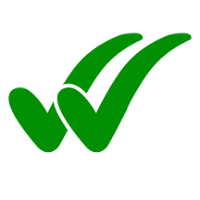 , appears for the transaction in GUI (transactions that are not done should not have the icon).
, appears for the transaction in GUI (transactions that are not done should not have the icon). - If a done transaction is marked as done again, the transaction remains done with no warning/alert.
- If an undone transaction is marked as done, a done icon
- The index refers to the index number shown in the displayed transaction list.
- The index must be a positive integer 1, 2, 3, …
Examples:
-
listTxnfollowed bymarkDone 2marks the 2nd transaction in the transaction book as done.
Marking a transaction as not done : markUndone
Marks a specified transaction from the transaction book as not done. (The terms “undone” and “not done” may be used interchangeably in Spleetwaise and its documents.)
Format: markUndone INDEX
- Marks a transaction at the specified
INDEXas not done.- If a done transaction is marked as not done, the existing done icon for the transaction in GUI disappears.
- if an undone transaction is marked as not done again, the transaction remains not done with no warning/alert.
- The index refers to the index number shown in the displayed transaction list.
- The index must be a positive integer 1, 2, 3, …
Examples:
-
listTxnfollowed bymarkUndone 2marks the 2nd transaction in the transaction book as not done.
Exiting the program : exit
Exits the program.
Format: exit
Saving the data
AddressBook and Transaction data are saved in the hard disk automatically after any command that changes the data. There is no need to save manually.
Editing the data file
- AddressBook data are saved automatically as a JSON file
[JAR file location]/data/addressbook.json - TransactionBook data are saved automatically as a JSON file
[JAR file location]/data/transactionbook.json - Advanced users are welcome to update data directly by editing that data file.
![]() Caution:
If changes to the data files make its format invalid, SpleetWaise will discard corrupted data and start as usual. To avoid data loss, it’s recommended to back up the file before making edits. Person and Transactions with invalid fields will be discarded before the application starts.
Caution:
If changes to the data files make its format invalid, SpleetWaise will discard corrupted data and start as usual. To avoid data loss, it’s recommended to back up the file before making edits. Person and Transactions with invalid fields will be discarded before the application starts.
Furthermore, certain edits can cause the app to behave in unexpected ways (e.g., if a value entered is outside the acceptable range). Therefore, edit the data files only if you are confident that you can update it correctly.
![]() Important:
In addition to the stated criteria for duplicates, when editing through the data files, if a new person or transaction entry has the same
Important:
In addition to the stated criteria for duplicates, when editing through the data files, if a new person or transaction entry has the same id as an existing person or transaction in the addressbook.json or transactionbook.json respectively, it will be discarded. Additionally, the personId in transactions.json must match the id of a person in addressbook.json.
If you must edit existing entries’ id or create new entries through the data files, please ensure their id fields follow the UUID format (Users may explore using UUID generators to create unique id values for new entries). Failing to follow this guideline may cause the app to behave in unexpected ways.
The id field in both persons and transactions is essential for maintaining referential integrity within the address and transaction books, and are intended for internal reference as the devs aim to mimic databases’ with referential integrity to ensure valid relationships between persons and transactions. These id link transactions to their respective persons and vice versa.
Archiving data files [coming in v2.0]
Details coming soon …
FAQ
Q: How do I transfer my data to another Computer?
A: Install the app in the other computer and before launching the app, copy the data folder over to its home folder from your previous SpleetWaise home folder.
Known issues
-
When using multiple screens, if you move the application to a secondary screen, and later switch to using only the primary screen, the GUI will open off-screen. The remedy is to delete the
preferences.jsonfile created by the application before running the application again. -
If you minimize the Help Window and then run the
helpcommand (or use theHelpmenu, or the keyboard shortcutF1) again, the original Help Window will remain minimized, and no new Help Window will appear. The remedy is to manually restore the minimized Help Window. - Case Sensitivity in Names May Result in Perceived Duplicates in Address Book: Currently, SpleetWaise treats names as case-sensitive, meaning that variations like “bob”, “bOb”, “boB”, “Bob”, “BOB”, and “BoB” are considered distinct entries (even when all Bobs have the same phone number). This may lead to perceived duplicate entries if consistent capitalisation is not used. For example, “Alex Yeoh” and “alex yeoh” would be stored as separate contacts, even if both entries have the same phone number. The intended behavior in future releases is for case-insensitive handling, where entries like “Alex Yeoh” and “alex yeoh” with the same phone number would be considered potential duplicates and a warning or alert could be displayed to the user. Until this update, users are advised to maintain consistent capitalisation when adding contacts to avoid unintentional duplicates.
- Email Validation Allows Certain Invalid Formats: The current email validation allows some entries that may not be valid email formats. For instance, “123@123” is accepted even though it lacks a fully qualified domain. This occurs because the validation does not strictly enforce the requirement for a complete domain structure (e.g., “123.com” instead of just “123”). Future improvements aim to refine this validation to align more closely with real-world email standards. Until then, users are advised to enter email addresses in standard formats (e.g., “username@example.com”) to avoid unexpected behavior.
- Phone Number Validation Lacks Support for International Formats: The current phone number validation requires that phone numbers only contain numeric characters and be at least 3 digits long. However, this limitation may not adequately support users with international contacts, as it lacks flexibility for common international number formats that include country codes (e.g., +65 91234567 or +1 123-456-7890). This may pose a problem for students who frequently communicate with international friends. Future improvements aim to support international phone number formats by allowing optional country codes and special characters such as + and -. In the meantime, users are advised to store international numbers in a consistent, numeric-only format (e.g., without + or spaces) to ensure compatibility with the current app constraints.
- Lack of Support for Multiple Phone Numbers per Contact: Currently, each contact can only store a single phone number. This limitation may be inconvenient for users who need to save multiple numbers for a single person, such as a mobile and home number or alternative international contact numbers. Future enhancements may include support for storing multiple phone numbers for each contact. Until then, users who need to save additional phone numbers for a contact may consider creating a separate entry with a label in the contact’s name (e.g., “Alex Yeoh - Home” and “Alex Yeoh - Mobile”)
-
Find Command Does Not Persist Filtered State for Persons: Currently, executing commands such as
addoreditresets the person filter, causing the UI to refresh. This can be inconvenient for users wishing to execute commands to the existing filtered list of persons. Future enhancements aim to retain the person filter state for such commands.
Command Summary for Address Book
| Action | Format, Examples |
|---|---|
| Add |
add n/NAME p/PHONE_NUMBER e/EMAIL a/ADDRESS [r/REMARK] [t/TAG]… e.g., add n/James Ho p/22224444 e/jamesho@example.com a/123, Clementi Rd, 1234665 r/James is poor af, do not loan him money t/friend t/colleague
|
| Clear | clear |
| Delete |
delete INDEXe.g., delete 3
|
| Edit |
edit INDEX [n/NAME] [p/PHONE_NUMBER] [e/EMAIL] [a/ADDRESS] [r/REMARK] [t/TAG]…e.g., edit 2 n/James Lee e/jameslee@example.com
|
| Find |
find KEYWORD [MORE_KEYWORDS]e.g., find James Jake
|
| List | list |
| Help | help |
Command Summary for Transactions
| Action | Format, Examples |
|---|---|
| Add |
addTxn INDEX amt/AMOUNT desc/DESCRIPTION [date/DATE] [status/STATUS] [cat/CATEGORY] e.g., addTxn 1 amt/9999999999.99 desc/Sean owes me a lot for a plot of land in sentosa date/10102024 status/Done cat/LOAN
|
| Edit |
editTxn INDEX [amt/AMOUNT] [desc/DESCRIPTION] [date/DATE] [cat/CATEGORY] e.g., editTxn 1 amt/9999999999.99 desc/Sean owes me a lot for a plot of land in sentosa date/10102024 cat/LOAN
|
| List | listTxn |
| Filter |
filterTxn [INDEX] [amt/AMOUNT] [desc/DESCRIPTION] [date/DATE] [status/STATUS] [amtsign/AMOUNT_SIGN] e.g. filterTxn 1
|
| Clear | clearTxn |
| Mark Done |
markDone INDEX e.g. markDone 1
|
| Mark Undone |
markUndone INDEX e.g. markUndone 1
|